Adding tasks with Spotlight (MacOS)
Spotlight offers a quick way to add tasks to Space from anywhere on your Mac with a few keystrokes. It is fast, and doesn’t bring Space to the foreground, which is great for just quickly getting something out of your head and into your inbox. First press your Spotlight keyboard shortcut (configure this in your Mac’s System Settings). Then begin typingadd to space. As soon as you see it coming up, you can press Enter.
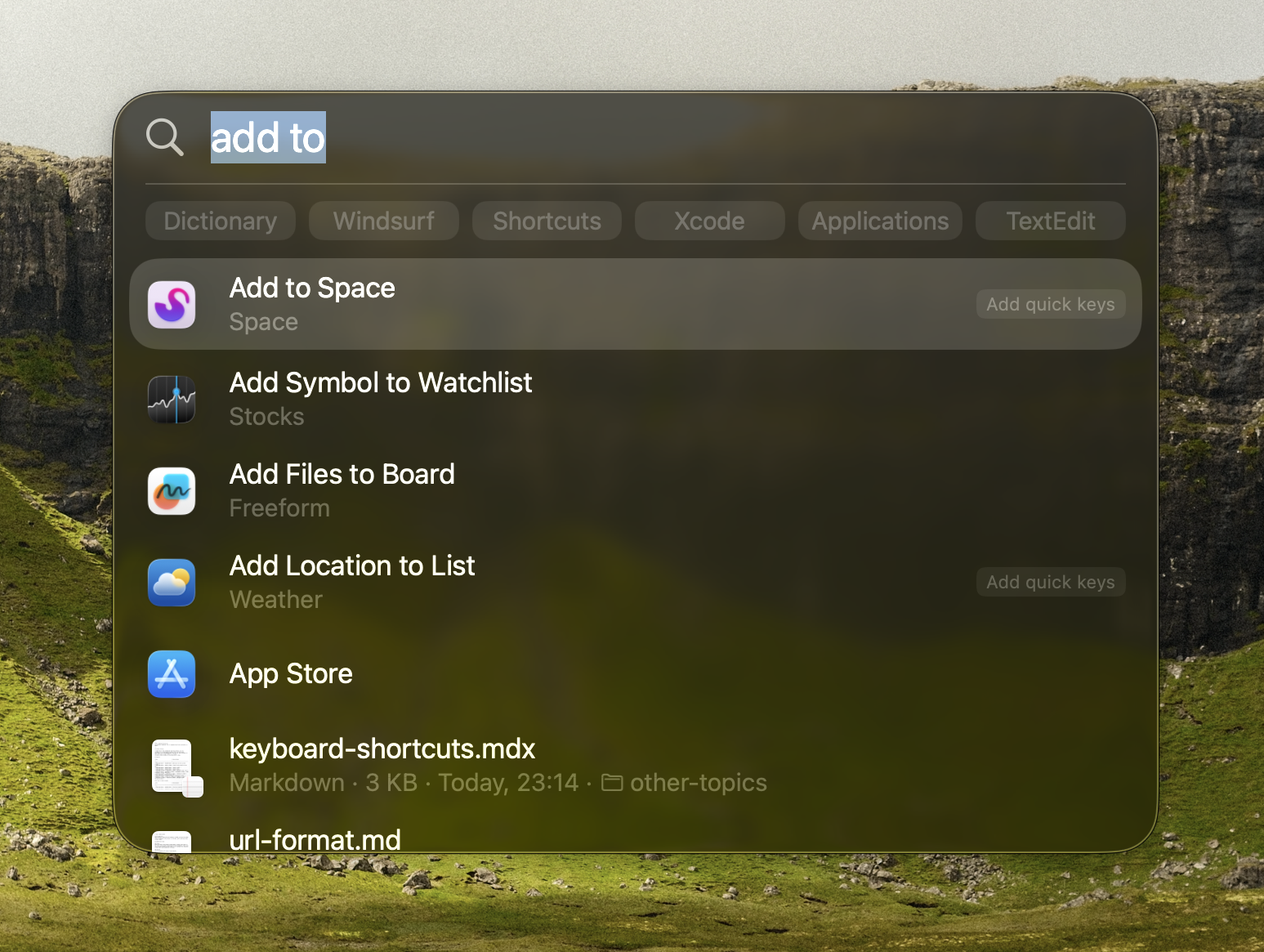
First activate Space
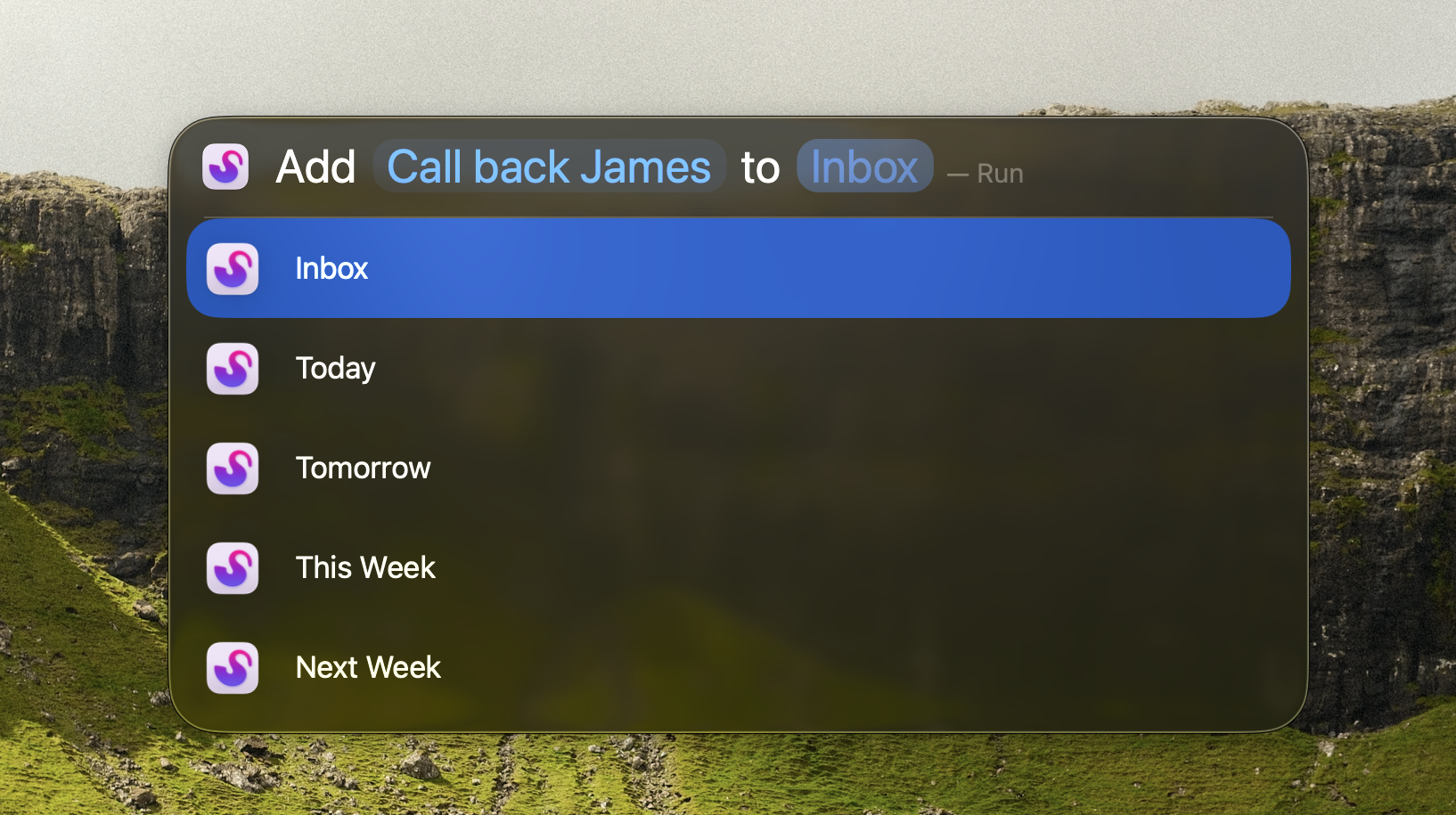
Then add your task

