Check out a video walkthrough of quarterly planning
See a visual example of yearly and quarterly planning.
Start planning
There are various ways to start planning. On the Mac, clickFile > Planning > Plan your Quarter or Year….
Or, hover over the + at the bottom of the sidebar and click New Plan.
Space will also prompt you to create a plan close to the start of a new quarter or year.
On iPhone, tap the + on the bottom right of the Space home screen, and tap New Plan.
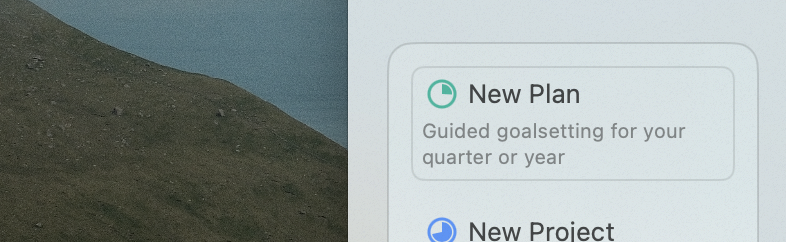
Create a new plan from the sidebar
The guided planning flow
When you create a new plan, you automatically enter planning mode. Planning mode guides you through the process of creating a plan in a few steps. If the plan you are creating follows a previous plan, you start by reviewing the progress you made. Then, you set your intention for your new plan. Then, you define your goals in the planning step. Lastly, you finalize your plan and put the finishing touches on it. Then you commit. It is recommended to first create a yearly plan, before planning your quarter. This will help anchor your quarter in the bigger goals you want to achieve in your year. However, if you feel that planning your year is a bit much, you are more than welcome to get started with planning your quarters. It is certainly better than nothing! Just like it is recommended to plan your year before your quarter, it is most definitely recommended to plan your quarter before trying to plan your week or your day. The kind of long-term planning that you do on the level of a quarter or a year helps you step out of the day today and think long term. This helps you prioritize work that is important, but maybe not so urgent at the moment. And this is typically the work that creates long-term value. Let’s get started!1
Review
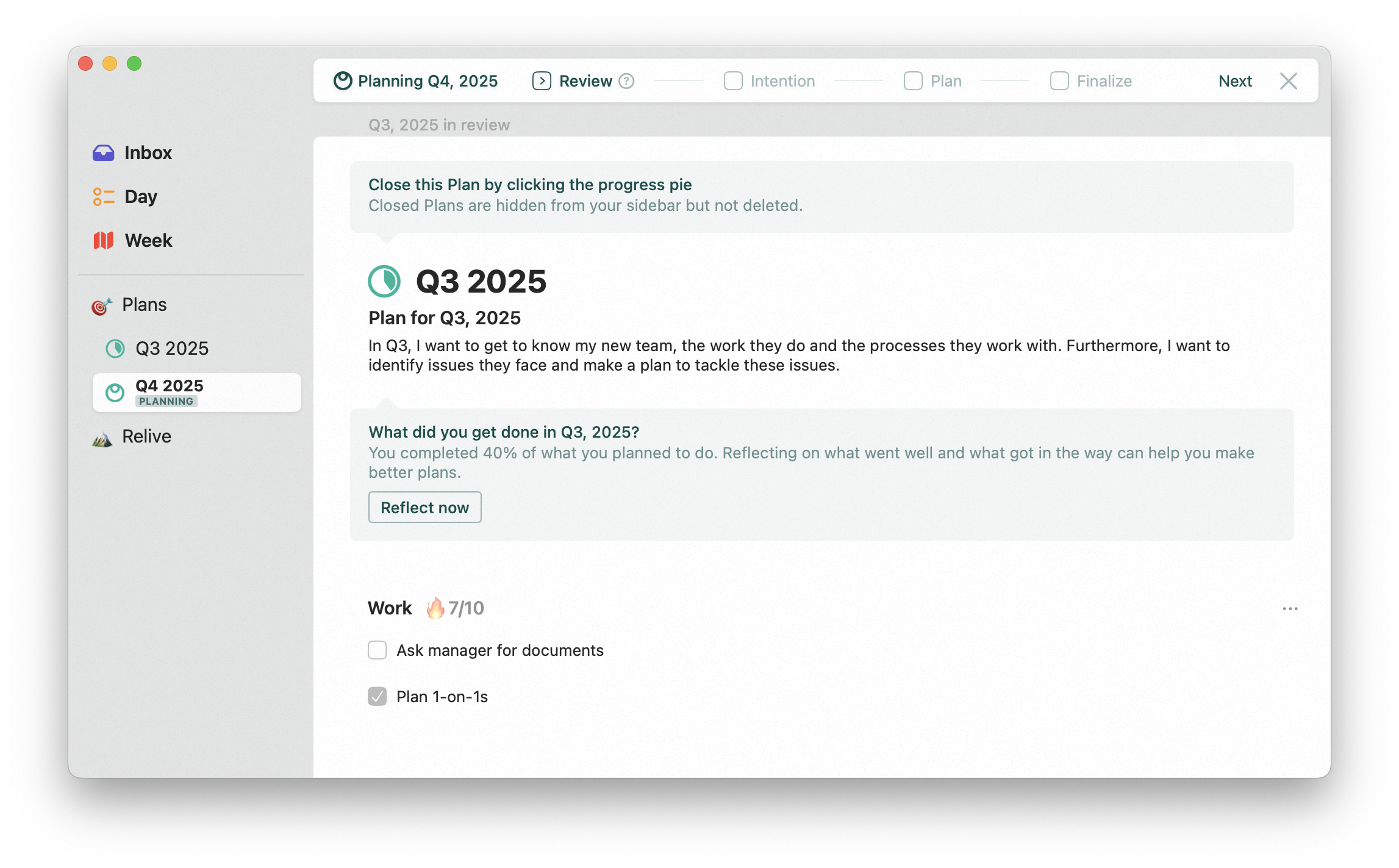
Reflecting on what you got done
If you previously made a plan, you’ll start by reviewing that. You’ll be asked to reflect on your progress. Taking a minute to think about how it went can have a big impact on the quality of the plan that you are about to make. Did you accomplish what you set out to do? If not, what got in the way? What can you do to increase your chances of success next time? If you got everything done, were you ambitious enough? Did you prioritize the hard work that truly matters? Or did you choose the easy route? Oftentimes, we achieve the most at the very edges of our comfort zone.Closing your old plan
If you haven’t already, you can also close the plan you’re reviewing now. You can do this by clicking on the progress pie next to the title of the plan. Closing a plan will hide it from your sidebar. You can find all closed plans by clicking the🎯 Plans area that groups all plans together.2
Intention
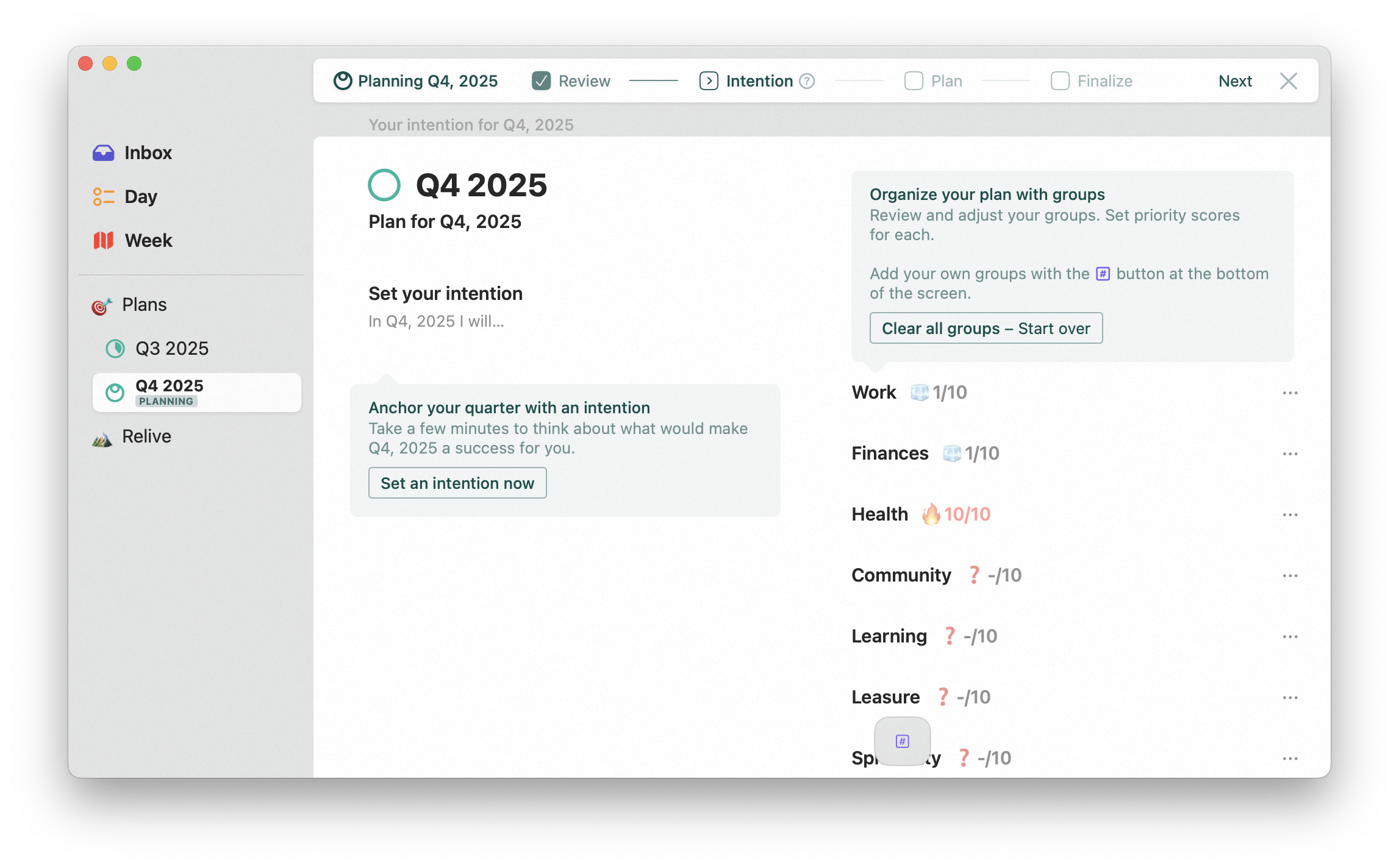
Your Intention is what matters to you, now
Set your intention by taking a moment to think about what matters to you, now. For the coming year or quarter, what truly motivates you? What would make it a success? What will help you progress in the different areas of your life? Writing down your intention helps you zoom out and identify what is important to you, which will help you turn ideas into action.Create groups that speak to you
Your intention probably touches different aspects of your life. Capture the relevant aspects of your life in Groups. Groups are really just buckets you can put your goals into. Which groups you create is entirely up to you. There are a couple of templates offered to help you get started, but you are encouraged to tweak the groups to your liking. When the plan you are creating follows a previous plan, you also have the option of continuing with the groups defined in that prevous plan.Priority scores
Each group also has a priority score. This is shorthand for indicating how much energy and time you want to dedicate to that group in the given year or quarter. Setting priority scores will help you set the right workload for each group when you start planning.
Here, Work has a priority score of 5
3
Plan
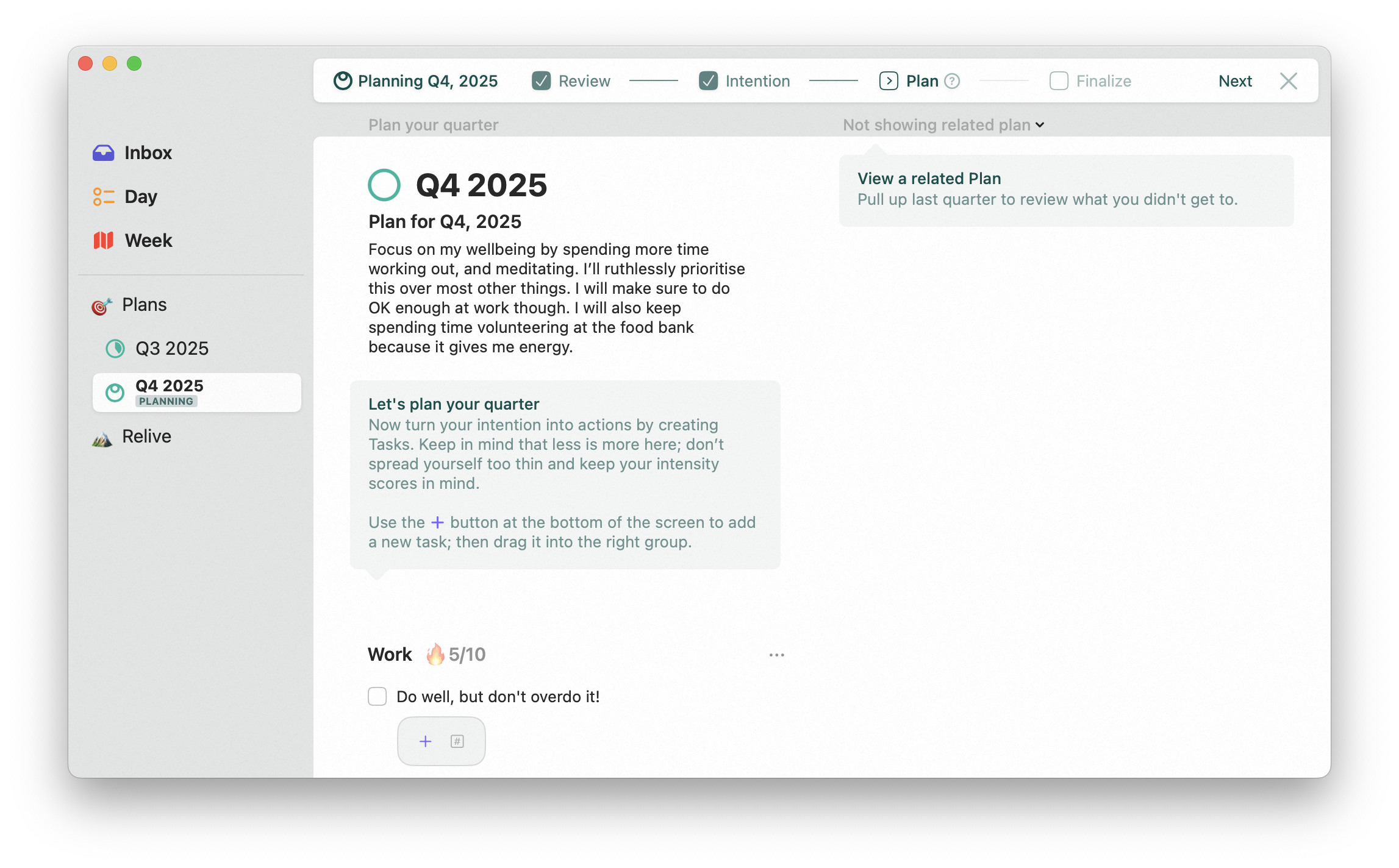
Turn intention into action
Now it’s time to add the action you intend to take to your groups. In general, less is more here. Don’t overload yourself with stuff, but really try to figure out what the highest value items are. More often than not, these are the things that you’re a little bit scared of. Setting priority scores for each of the groups will help you decide where to push hard, and where to give yourself a break.4
Finalize
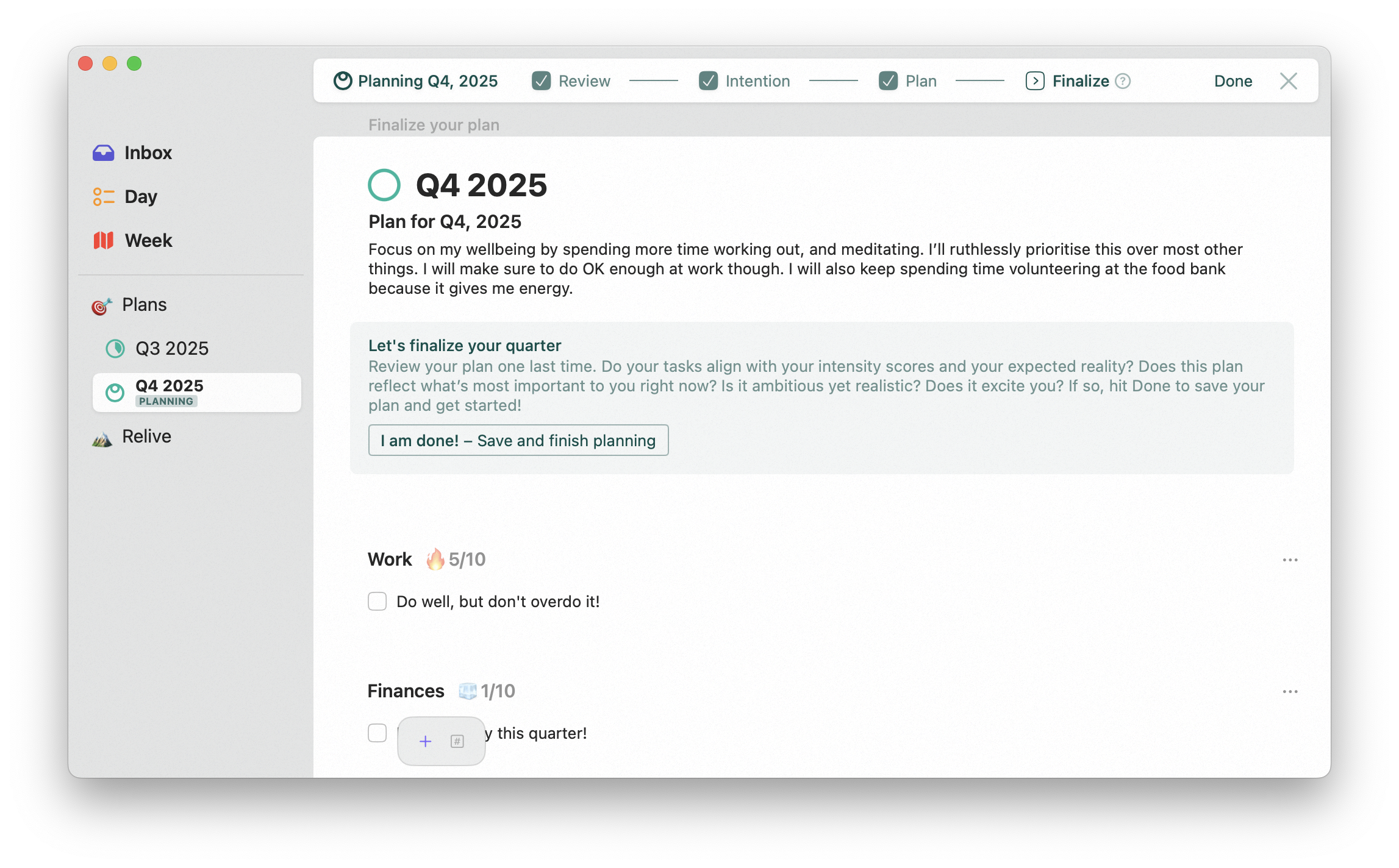
Everything in order?
In this last step, you’re invited to take another look at everything that you’ve put together: your intention, groups and their priority scores and the actions you intend to take. Does all of this together paint a coherent picture? Are you truly following your heart and passions? Or, put more plainly, does this plan reflect what is most important to you in your life right now? If not, edit the plan to your liking. If it does, it is time to click done and get busy!Plans live in your sidebar
When you plan your day or your week, you’re really just scheduling tasks for a given day or week. Planning for quarters and years is different. You create a plan document with your goals and a vision. Think of it like writing a roadmap. Your Plan document then physically lives in your Space sidebar. You can always access your plans there.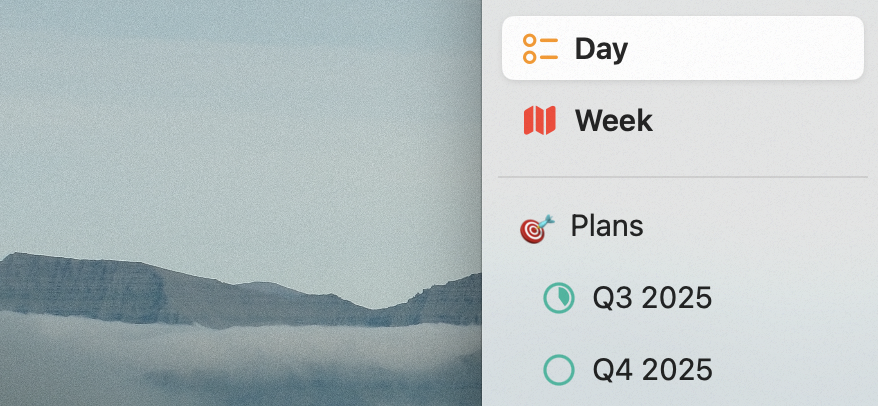
Yearly and Quarterly plans live in the sidebar
Updating plan progress
As the year or quarter progresses, you will want to update your plan so that it reflects what you got done and what is still open. You can do this by simply clicking on the plan in the sidebar and checking off the tasks that you have completed. You can also mark a task as being in progress by long-clicking the checkbox. In general, plans behave very similarly to projects and are updated in a similar way.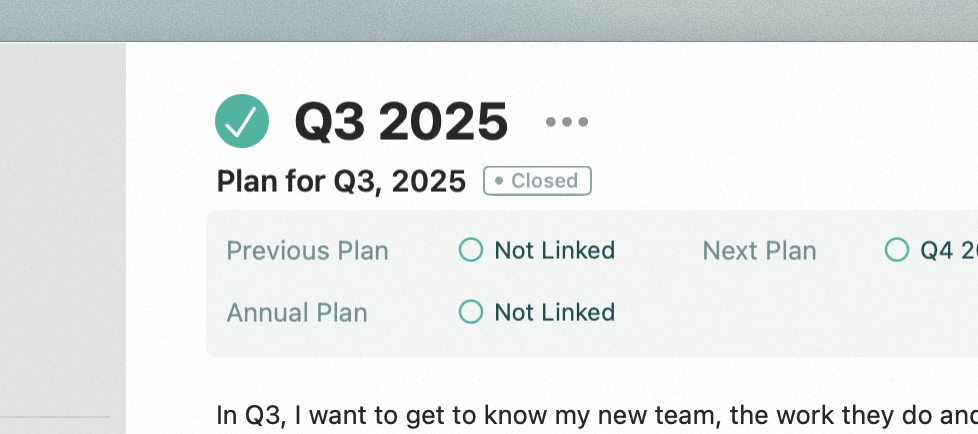
A closed plan
🎯 Plans area.
Also good to know
Linking Plans
When you create a new plan, space will automatically try to link it to relevant other plans. For instance, the quarter or year that came before it. Or, in the case of a quarterly plan, the plan for the year that this quarter belongs to. Linking is helpful for a few reasons. First of all, it allows space to present the right previous plan in the review step, when you create your plan. It also allows for quick navigation between plans. You configure linked plans in the new plan dialog. You can always change links later on the plan page.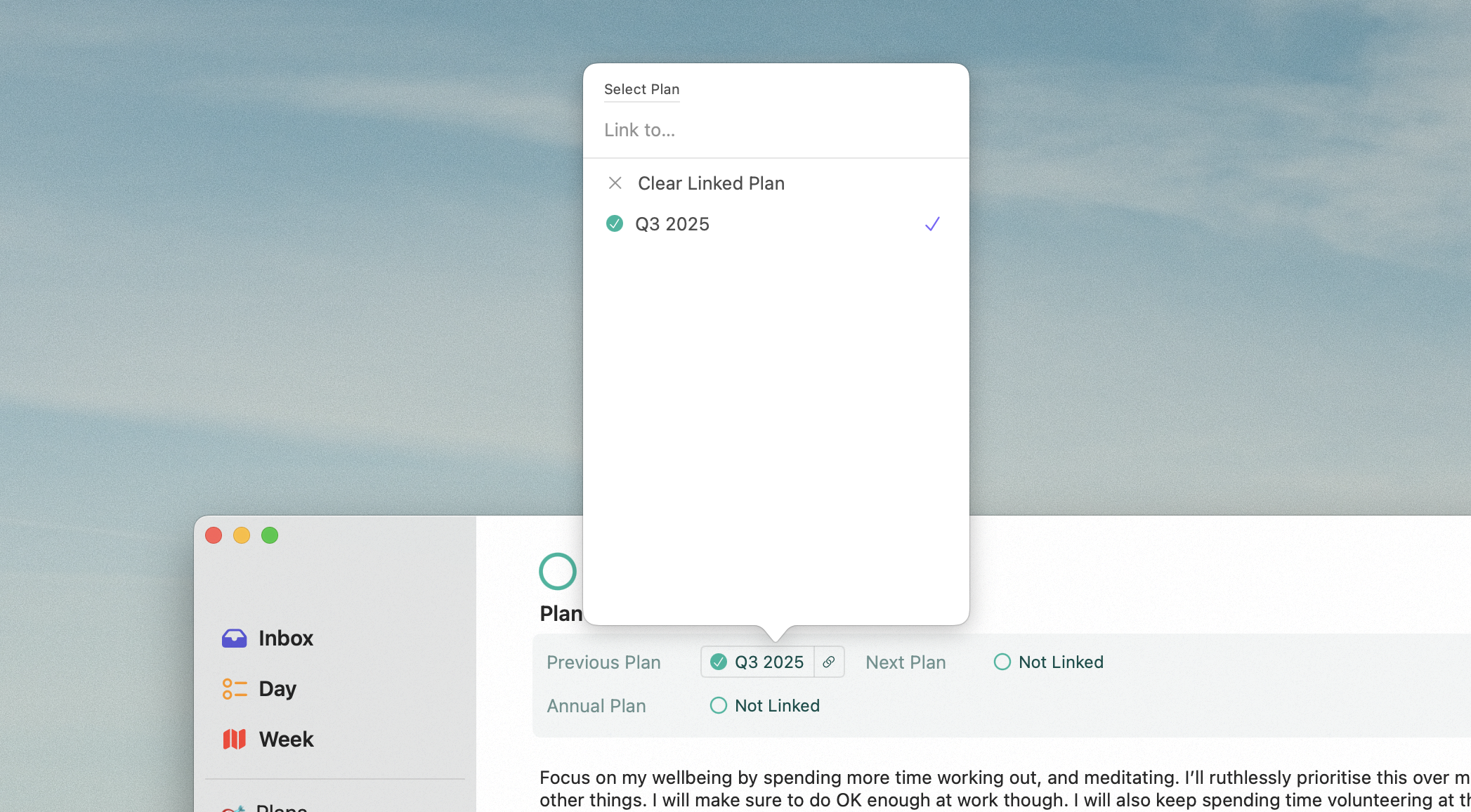
Linked plans: click the name to navigate to the linked plan, click the link icon to change what plan is linked
Plan status
Plan state is indicated with a little badge below the plan title. Plans can be in the following states:- Active: Planned, current and open (the stuff you should focus on)
- Past: Planned but no longer current, and still open (you should review and close this)
- Future: Planned but starts in the future (you’ve prepared a plan but it hasn’t started yet)
- Draft: You have not finished planning yet (you’ve created the plan but haven’t finished it yet)
- Closed: This plan has been closed (you have reviewed and closed this plan; it is done)
Find current and past plans in the plans area
New plans are automatically added to your🎯 Plans area. This Area is automatically created when you create your first plan.
When Plans are closed, they are removed from the sidebar to keep it uncluttered: you can always find them here.
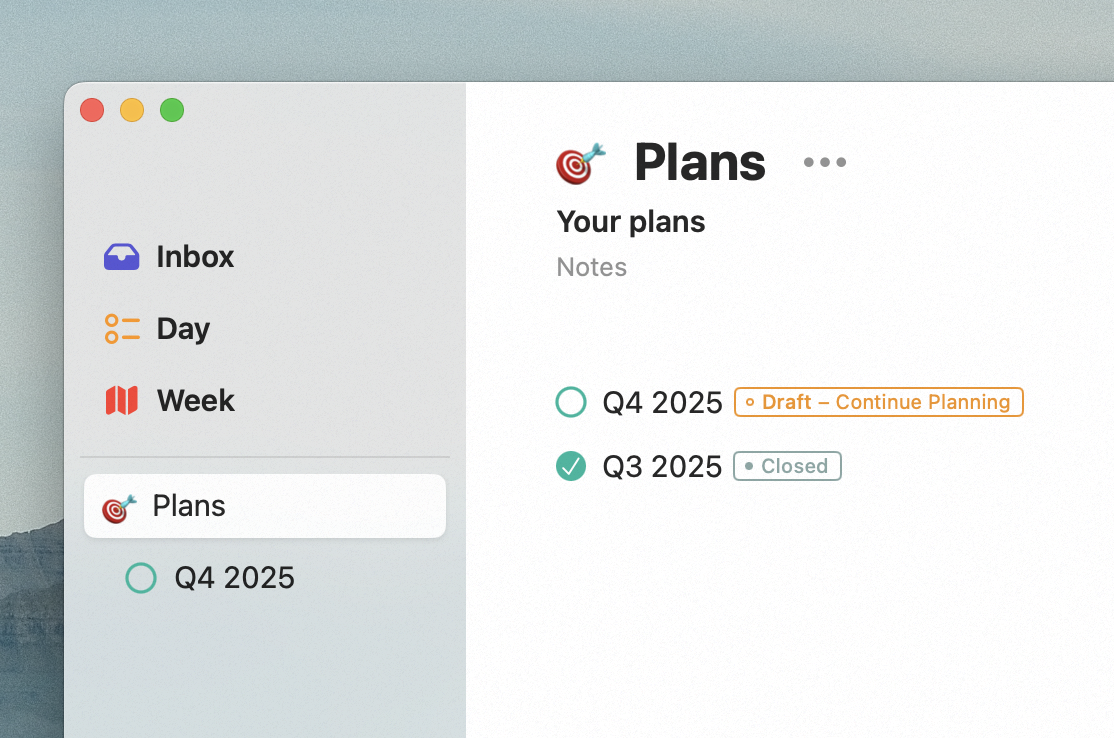
All your plans gathered in one place
Multiple plans for the same period
Can you create multiple plans for the same period? The answer is yes. This can be helpful if you want to create separate plans for work and personal (for example). You can then easily share your work plan without your co-workers or boss also seeing all of your personal ambitions.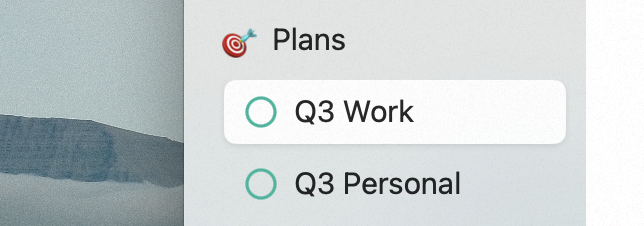
You can create multiple plans for the same period

